Live Chat How-To
Moderator: Community Team
Forum rules
Please read the community guidelines before posting.
Please read the community guidelines before posting.
- max is gr8
- Posts: 3720
- Joined: Sat Jan 21, 2006 6:44 am
- Location: In a big ball of light sent from the future
Live Chat How-To
At the moment only a select few people can use the chat to it's full use and people cannot ignore other people,
Therefore I suggest we have a chat how to which explains how to chat privately ignore users and unignore users
Priority : 3 - Medium
Therefore I suggest we have a chat how to which explains how to chat privately ignore users and unignore users
Priority : 3 - Medium
Last edited by Razorvich on Sun Apr 12, 2015 5:18 am, edited 1 time in total.
Reason: Removal of past Scavenger hunt item
Reason: Removal of past Scavenger hunt item
Note everything in chat is case sensitive and names with spaces require quotes to string it together, e.g. "max is gr8".
To message someone privately, just click on their name in the right sidebar and select 'private message' when it pops up.
To create or join a room, type /join roomname where roomname is the name of the room you wish to create. e.g. /join "Everyone Loves Wicked" or /join UnSocial. If you close the Callouts or Social windows, you can rejoin by typing /join Callouts or /join Social. To invite others into a room you've created, type /invite username.
To ignore someone in chat, type /ignore username where username is the name of the person you wish to ignore.
Some examples...
/ignore "max is gr8"
/ignore AK_iceman
/ignore wicked
To stop ignoring, type /unignore username
If you want your text to appear in the third person, e.g. *wicked waved goodbye, then use the /me command, e.g. /me waved goodbye.
For other commands you may or may not be able to use, type /help
Know that this will show all commands, so some of the ones only available to chat moderators will not be functional for you. For explanations of what these commands do, search the 'net.
If any of these commands do not work, either refresh chat (F5) or close chat and re-enter.
Well dang, I guess I just wrote a chat how-to... lol.
To message someone privately, just click on their name in the right sidebar and select 'private message' when it pops up.
To create or join a room, type /join roomname where roomname is the name of the room you wish to create. e.g. /join "Everyone Loves Wicked" or /join UnSocial. If you close the Callouts or Social windows, you can rejoin by typing /join Callouts or /join Social. To invite others into a room you've created, type /invite username.
To ignore someone in chat, type /ignore username where username is the name of the person you wish to ignore.
Some examples...
/ignore "max is gr8"
/ignore AK_iceman
/ignore wicked
To stop ignoring, type /unignore username
If you want your text to appear in the third person, e.g. *wicked waved goodbye, then use the /me command, e.g. /me waved goodbye.
For other commands you may or may not be able to use, type /help
Know that this will show all commands, so some of the ones only available to chat moderators will not be functional for you. For explanations of what these commands do, search the 'net.
If any of these commands do not work, either refresh chat (F5) or close chat and re-enter.
Well dang, I guess I just wrote a chat how-to... lol.
Last edited by wicked on Mon Oct 22, 2007 12:09 am, edited 1 time in total.
- max is gr8
- Posts: 3720
- Joined: Sat Jan 21, 2006 6:44 am
- Location: In a big ball of light sent from the future
- hecter
- Posts: 14632
- Joined: Tue Jan 09, 2007 6:27 pm
- Gender: Female
- Location: Tying somebody up on the third floor
- Contact:
wicked wrote:For other commands you may or may not be able to use, type /help
Know that this will show all commands, so some of the ones only available to chat moderators will not be functional for you. For explanations of what these commands do, search the 'net.
Like all the fun ones... Except for /me command. That one is fun!
In heaven... Everything is fine, in heaven... Everything is fine, in heaven... Everything is fine... You got your things, and I've got mine.


- Nardbuster
- Posts: 30
- Joined: Tue Feb 20, 2007 1:47 am
- Location: Currently in Atlantic Beach City, North Carolina..the outer Banks
Re: Live Chat How-To
What was wrong with chat the way it was?

- wcaclimbing
- Posts: 5598
- Joined: Fri May 12, 2006 10:09 pm
- Location: In your quantum box....Maybe.
- Contact:
Re: Live Chat How-To
Nardbuster wrote:What was wrong with chat the way it was?
what was wrong with using normal font in your forum posts?
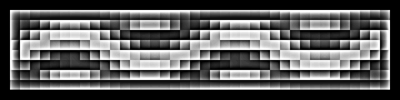
- Nardbuster
- Posts: 30
- Joined: Tue Feb 20, 2007 1:47 am
- Location: Currently in Atlantic Beach City, North Carolina..the outer Banks
Re: Live Chat How-To
wcaclimbing wrote:Nardbuster wrote:What was wrong with chat the way it was?
what was wrong with using normal font in your forum posts?
ok! What was wrong with "LIVE CHAT' the way it was?
I that a question of value?
- Nardbuster
- Posts: 30
- Joined: Tue Feb 20, 2007 1:47 am
- Location: Currently in Atlantic Beach City, North Carolina..the outer Banks
Re: Live Chat How-To
wcaclimbing wrote:Nardbuster wrote:What was wrong with chat the way it was?
what was wrong with using normal font in your forum posts?
ok! What was wrong with "LIVE CHAT' the way it was?
Is that a question of value?
Oh yes, do you need the picture in your post?
I found it distracting.
- edwinissweet
- Posts: 1342
- Joined: Thu May 10, 2007 7:59 pm
- Location: cozumel
Re: Live Chat How-To
everytime i try to go to the live chat only the box with the smilies come up.
no users or anything else
no users or anything else

Re: Live Chat How-To
hit the connect button at the bottom (the world icon)
this puts you in Callouts
type /join Social
hit enter
type /join Social
voila! (make sure to cap the S)
this puts you in Callouts
type /join Social
hit enter
type /join Social
voila! (make sure to cap the S)
- Madmartigan
- Posts: 80
- Joined: Sun Dec 17, 2006 2:05 am
- Location: Galadorn
Re: Live Chat How-To
edwinissweet wrote:everytime i try to go to the live chat only the box with the smilies come up.
no users or anything else
exactly the same with me
Re: Live Chat How-To
can any one tell me how to make a mapwhere do i go????
-
blakebowling
- Posts: 5093
- Joined: Wed Jan 23, 2008 12:09 pm
- Gender: Male
- Location: 127.0.0.1
Re: Live Chat How-To
wtjmonroe wrote:can any one tell me how to make a mapwhere do i go????
yeah.... because that goes in this thread
Try the Map Foundry.
Re: Live Chat How-To
Christmas is coming, so blake has to try extra hard.
Re: Live Chat How-To
you can ignore people in live chat
type:
/ignore username
and then
/unignore username
to unignore
type:
/ignore username
and then
/unignore username
to unignore
Re: Live Chat How-To
maxatstuy wrote:you can ignore people in live chat
type:
/ignore username
and then
/unignore username
to unignore
My cat's breath smells like cat food.
Re: Live Chat How-To
Here's as comprehensive a guide as I can come up with of commands that you're allowed to use. Commands are in bold; text displayed, if any, is after the "=>" sign.
/help displays all the possible commands. Many of them are useless, or you won't have permission to use if you're not a chat mod.
/me does something
=> * InkL0sed does something
/notice something
=> * something (InkL0sed)
/ignore username ignores user with name "username"
/unignore username unignores user with name "username"
/clear clears all the text in the room. This is good in conjunction with /ignore if there's a particularly bad spammer in the room.
/join Room joins Room if not already in the room. If you are, then it switches to that tab, and it doesn't display the below text. If the room doesn't exist, it creates the room.
=> * InkL0sed joins Room
/leave leaves the current room
=> * InkL0sed quit
/leave ch Room leaves Room
=> * InkL0sed quit
/leave ch Room "reason"
=> * InkL0sed quit (reason)
/leave pv username leaves a private chat
=> * InkL0sed quit
/leave pv username "timeout"
=> * InkL0sed quit (timeout)
/invite username invites user with name "username" to the current room
=> * username was invited by InkL0sed
/invite username Room invites user with name "username" to Room
=> * username was invited by InkL0sed
/privmsg username starts a private message with user "username". The only difference between doing this and creating a room and then inviting the person, is that nobody else can ever join the private message, even if you try to use /invite.
/send text simply submits "text"
=> <InkL0sed> text
/send /join also simply sends "/join". However, this allows you to type /join without calling the command and without a space before it, which is really the only reason why you'd ever use this command.
=> <InkL0sed> /join
/init disconnects from chat altogether, and leaves every room as well.
/quit does the same thing as /init, except it doesn't give you the message below that says "You must be connected to send a message."
/connect reconnects to chat. Obviously, this only works if the window is still open. Also, for me anyway, I only get plain text after doing this. I have to actually reload chat to get bolds, italics, colors, etc.
/version will give you the current version of Chat.
/whois username gives the true name of username. This will always return "username", since you can't actually change your "nickname", as Chat calls it.
/who does nothing. Well, ok, it gives you an orange bar below the text window. Yay.
/identify also does nothing. It only says "Identification failure"
Other notes:
When giving any argument after a certain command, if that argument has a space in it, you have to surround it by quotes. For example, if you try to do /invite InkL0sed Second Social, you'll get an error. You should do /invite InkL0sed "Second Social" instead.
Typing the up-arrow on your keyboard will give you the last message you submitted. Typing it again, will give you the second-to-last, ad infinitum. To go back down, use the down-arrow keyboard. Unfortunately, typing the down-arrow first will not give you your future messages. This feature cannot yet foretell the future.
Typing a person's name perfectly will bold their name, but only for them. So, this is how Chat may look to me:
but to random person, it would look like this:
Incidentally, clicking on someone's name will automatically add "someone's name, " to the text which you are typing.
/help displays all the possible commands. Many of them are useless, or you won't have permission to use if you're not a chat mod.
/me does something
=> * InkL0sed does something
/notice something
=> * something (InkL0sed)
/ignore username ignores user with name "username"
/unignore username unignores user with name "username"
/clear clears all the text in the room. This is good in conjunction with /ignore if there's a particularly bad spammer in the room.
/join Room joins Room if not already in the room. If you are, then it switches to that tab, and it doesn't display the below text. If the room doesn't exist, it creates the room.
=> * InkL0sed joins Room
/leave leaves the current room
=> * InkL0sed quit
/leave ch Room leaves Room
=> * InkL0sed quit
/leave ch Room "reason"
=> * InkL0sed quit (reason)
/leave pv username leaves a private chat
=> * InkL0sed quit
/leave pv username "timeout"
=> * InkL0sed quit (timeout)
/invite username invites user with name "username" to the current room
=> * username was invited by InkL0sed
/invite username Room invites user with name "username" to Room
=> * username was invited by InkL0sed
/privmsg username starts a private message with user "username". The only difference between doing this and creating a room and then inviting the person, is that nobody else can ever join the private message, even if you try to use /invite.
/send text simply submits "text"
=> <InkL0sed> text
/send /join also simply sends "/join". However, this allows you to type /join without calling the command and without a space before it, which is really the only reason why you'd ever use this command.
=> <InkL0sed> /join
/init disconnects from chat altogether, and leaves every room as well.
/quit does the same thing as /init, except it doesn't give you the message below that says "You must be connected to send a message."
/connect reconnects to chat. Obviously, this only works if the window is still open. Also, for me anyway, I only get plain text after doing this. I have to actually reload chat to get bolds, italics, colors, etc.
/version will give you the current version of Chat.
/whois username gives the true name of username. This will always return "username", since you can't actually change your "nickname", as Chat calls it.
/who does nothing. Well, ok, it gives you an orange bar below the text window. Yay.
/identify also does nothing. It only says "Identification failure"
Other notes:
When giving any argument after a certain command, if that argument has a space in it, you have to surround it by quotes. For example, if you try to do /invite InkL0sed Second Social, you'll get an error. You should do /invite InkL0sed "Second Social" instead.
Typing the up-arrow on your keyboard will give you the last message you submitted. Typing it again, will give you the second-to-last, ad infinitum. To go back down, use the down-arrow keyboard. Unfortunately, typing the down-arrow first will not give you your future messages. This feature cannot yet foretell the future.
Typing a person's name perfectly will bold their name, but only for them. So, this is how Chat may look to me:
<random person> InkL0sed
<InkL0sed> that's my name, don't wear it out
but to random person, it would look like this:
<random person> InkL0sed
<InkL0sed> that's my name, don't wear it out
Incidentally, clicking on someone's name will automatically add "someone's name, " to the text which you are typing.
Re: Live Chat How-To
Well, gosh darn it, I feel very appreciated at the moment.
Re: Live Chat How-To
Your instructions are better than those just written for the new chat "guidelines."

