The Puget Sound [Quenched]
Moderator: Cartographers
Forum rules
Please read the Community Guidelines before posting.
Please read the Community Guidelines before posting.
I think quite a most of your coordinates are still off on the small map. I don't think it's the centering, but the circles themselves. I find that when I resize my map, my army circles become distorted. So, I need to do all my circles twice (once on the large and once on the small).
I'm guessing that this is why this problem is happening. I know it's a pain, but to get everything perfect, this should be done. If I'm wrong and they're just not centered properly, then it's just a matter of redoing the coordinates, but I'm pretty sure it's the circles.
I think if you look at Seabeck, Hood Canal, Camano Island, Everett etc... on the small map you will clearly notice they are off center.
I'm guessing that this is why this problem is happening. I know it's a pain, but to get everything perfect, this should be done. If I'm wrong and they're just not centered properly, then it's just a matter of redoing the coordinates, but I'm pretty sure it's the circles.
I think if you look at Seabeck, Hood Canal, Camano Island, Everett etc... on the small map you will clearly notice they are off center.
I posted earlier that I suspect this map uses army circles that are an odd number of pixels in width and height while the CC numbers are always even: 12x16. Short of recreating all of the army circles they will always look a bit off-center, which is fine really because how often are you going to see a perfectly symmetrical army count on there?
Here's what I'm talking about: note that the third example (23 pix wide) looks exactly like the circles on this map:

Here's what I'm talking about: note that the third example (23 pix wide) looks exactly like the circles on this map:


edbeard wrote:I think quite a most of your coordinates are still off on the small map. I don't think it's the centering, but the circles themselves. I find that when I resize my map, my army circles become distorted. So, I need to do all my circles twice (once on the large and once on the small).
I'm guessing that this is why this problem is happening. I know it's a pain, but to get everything perfect, this should be done. If I'm wrong and they're just not centered properly, then it's just a matter of redoing the coordinates, but I'm pretty sure it's the circles.
I think if you look at Seabeck, Hood Canal, Camano Island, Everett etc... on the small map you will clearly notice they are off center.
i did do the circle and the centering separate on each map...the armies are centered..even if it doesn't look so.. 3 pixles on each side five on top and five on bottom
it is the army circles i have chose..and i would rather not change them...i like them alot
this is Everett..
centered brush
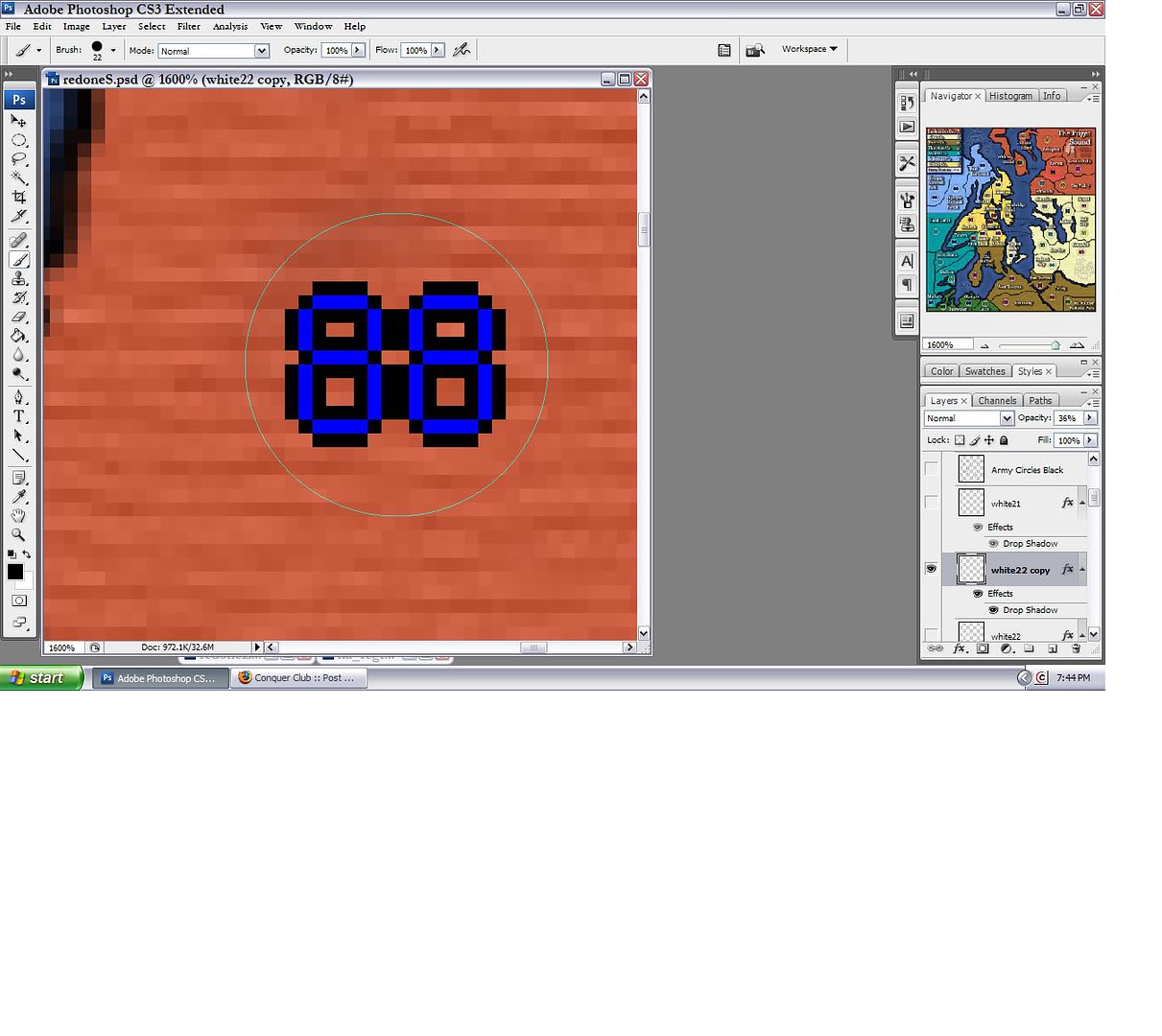
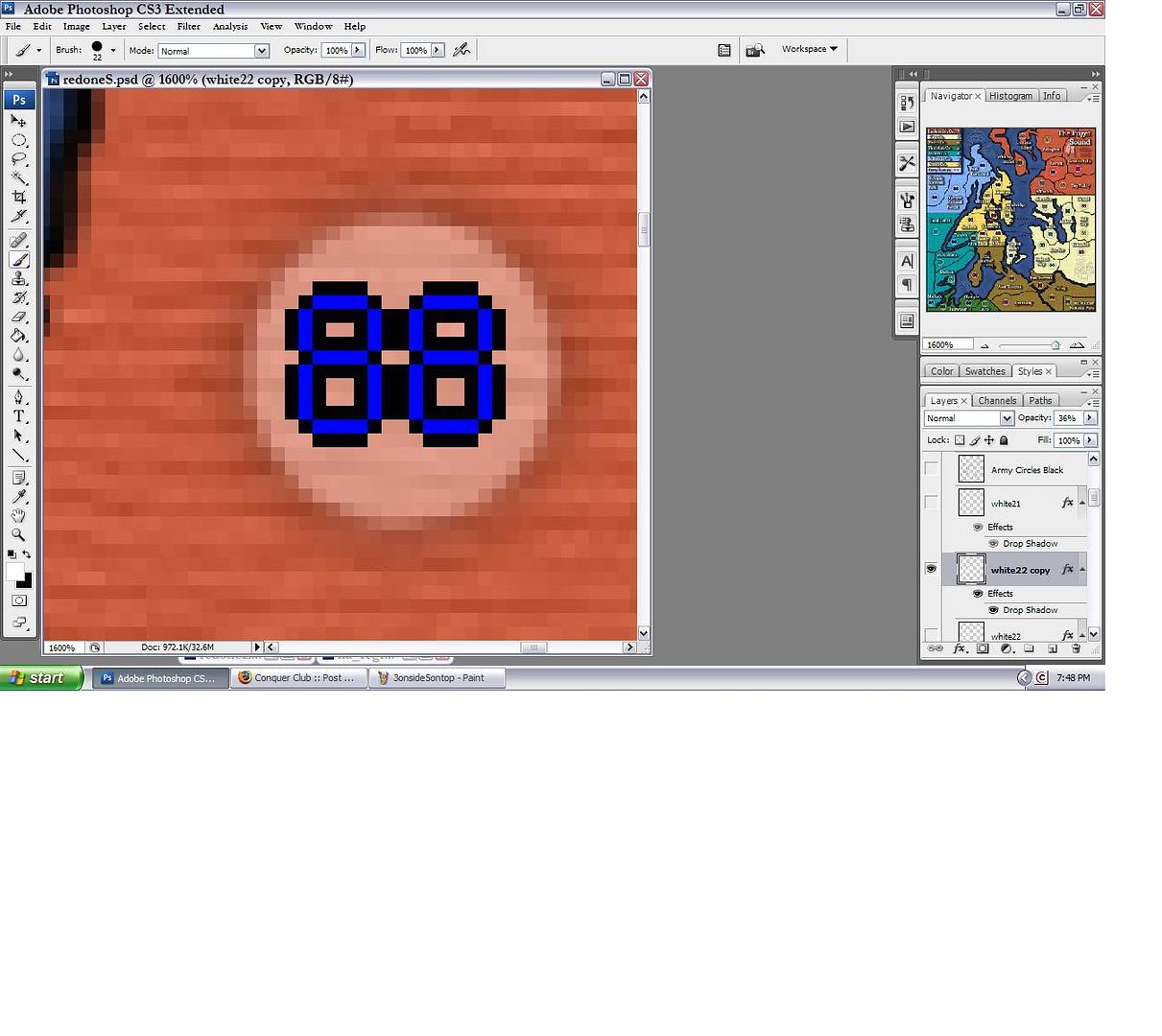
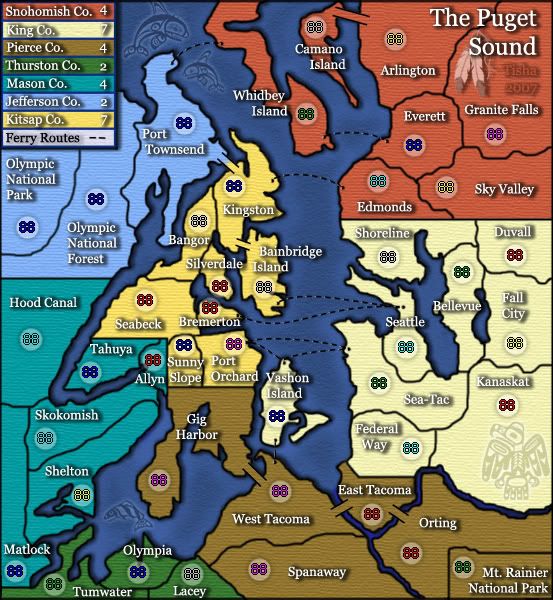
sorry for the huge pictures..just want u to be able to see
oaktown wrote:I posted earlier that I suspect this map uses army circles that are an odd number of pixels in width and height while the CC numbers are always even: 12x16. Short of recreating all of the army circles they will always look a bit off-center, which is fine really because how often are you going to see a perfectly symmetrical army count on there?
Here's what I'm talking about: note that the third example (23 pix wide) looks exactly like the circles on this map:
22 pixels wide actually..
edbeard wrote:Well I think the most important thing is that when the army is over the actual circle, it is NOT centered. And, you can't disagree with that.
I'm not sure why it is doing that, but I'm sure someone with more knowledge can help you figure it out.
they are all uniform inside the circles..and u can't tell that it's one pixel off with random numbers
I can tell you that this is an important issue for quenching. It's not something that will be shrugged off.
edit:
you could just take the circles from widowmakers' thread
edit:
you could just take the circles from widowmakers' thread
- reverend_kyle
- Posts: 9250
- Joined: Tue Mar 21, 2006 4:08 pm
- Location: 1000 post club
- Contact:
- gimil
- Posts: 8599
- Joined: Sat Mar 03, 2007 12:42 pm
- Gender: Male
- Location: United Kingdom (Scotland)
The easy way to center your army circles.
First run your XML test to gain your image with army numbers and copy this image on top of the PSD file of you map in photoshop. Ensuring that the image is the same size and centered properly on the page.
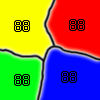
Next copy Widowmakers army number circles and paste it into a new layer.

(Once copied the transparent background may become black, simply take the magic eraser tool and click on the black area once)
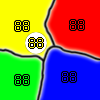
Now take Widowmakers circles layer and set the transparency to around 50% and line it up with your 1st army number on the image. Then copy and past the circles until all the numbers are done. (Make sure you set the opacity back to 100%)

Now ensure all the circles are merged into a single layer and add a color overlay.
LAYER>LAYER STYLE>COLOR OVERLAY.
This can be whatever color you desire and will ensure that all circles are the same. You can also play around with the opacity until you get the desired look of your army circles.
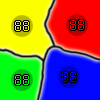
Once you are happy wih your army circles and there in a single layer simply delete the flattened map image with the army circles on it.
There now you have perfectly centered army circles without the fuss of going through an XML file to tweek coordinates by 1-2px.
Thank,
gimil.
First run your XML test to gain your image with army numbers and copy this image on top of the PSD file of you map in photoshop. Ensuring that the image is the same size and centered properly on the page.
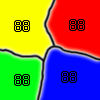
Next copy Widowmakers army number circles and paste it into a new layer.

(Once copied the transparent background may become black, simply take the magic eraser tool and click on the black area once)
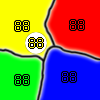
Now take Widowmakers circles layer and set the transparency to around 50% and line it up with your 1st army number on the image. Then copy and past the circles until all the numbers are done. (Make sure you set the opacity back to 100%)

Now ensure all the circles are merged into a single layer and add a color overlay.
LAYER>LAYER STYLE>COLOR OVERLAY.
This can be whatever color you desire and will ensure that all circles are the same. You can also play around with the opacity until you get the desired look of your army circles.
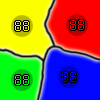
Once you are happy wih your army circles and there in a single layer simply delete the flattened map image with the army circles on it.
There now you have perfectly centered army circles without the fuss of going through an XML file to tweek coordinates by 1-2px.
Thank,
gimil.
What do you know about map making, bitch?
Top Score:2403
natty_dread wrote:I was wrong
Top Score:2403
- gimil
- Posts: 8599
- Joined: Sat Mar 03, 2007 12:42 pm
- Gender: Male
- Location: United Kingdom (Scotland)
wicked wrote:Tisha wrote:22 pixels wide actually..
In the blown up circles you posted, I count 22 pixels across in the first one and 23 in the second. So make the first one 21 and the second will appear 22?
and that makes the 1st one uncentered . . .
What do you know about map making, bitch?
Top Score:2403
natty_dread wrote:I was wrong
Top Score:2403
- gimil
- Posts: 8599
- Joined: Sat Mar 03, 2007 12:42 pm
- Gender: Male
- Location: United Kingdom (Scotland)
Tisha wrote:doesn't sound so simple gimil..i'll just be going over every circle like i have already twice...
and once i add the shadow back that i like..is it going to screw it up again?
Its nothing to do with te shadow, the circles are 1px to big.
With that tutorial, you will have 22px circles centered.
What do you know about map making, bitch?
Top Score:2403
natty_dread wrote:I was wrong
Top Score:2403
this is irritating..i USED a size 22 brush to make them..
you can see that in my screen shot..
seems like nobody gets that
i went and redid them for the third time..with the plain white from the other thread
i have them all on separate layers, but together in a group.. how do i get them all to a single layer?
incase someone feels the urge to get the magnifying glass out...
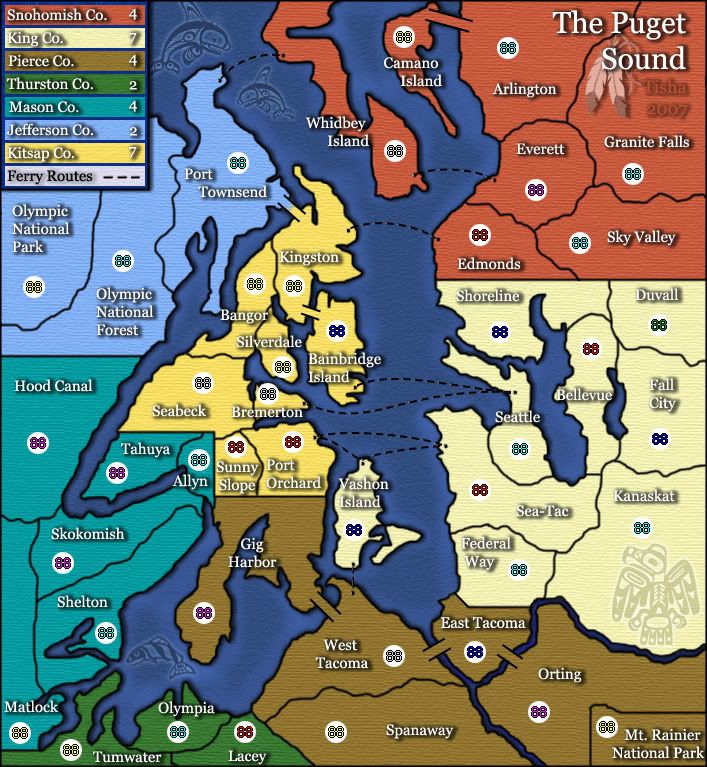
you can see that in my screen shot..
seems like nobody gets that
i went and redid them for the third time..with the plain white from the other thread
i have them all on separate layers, but together in a group.. how do i get them all to a single layer?
incase someone feels the urge to get the magnifying glass out...
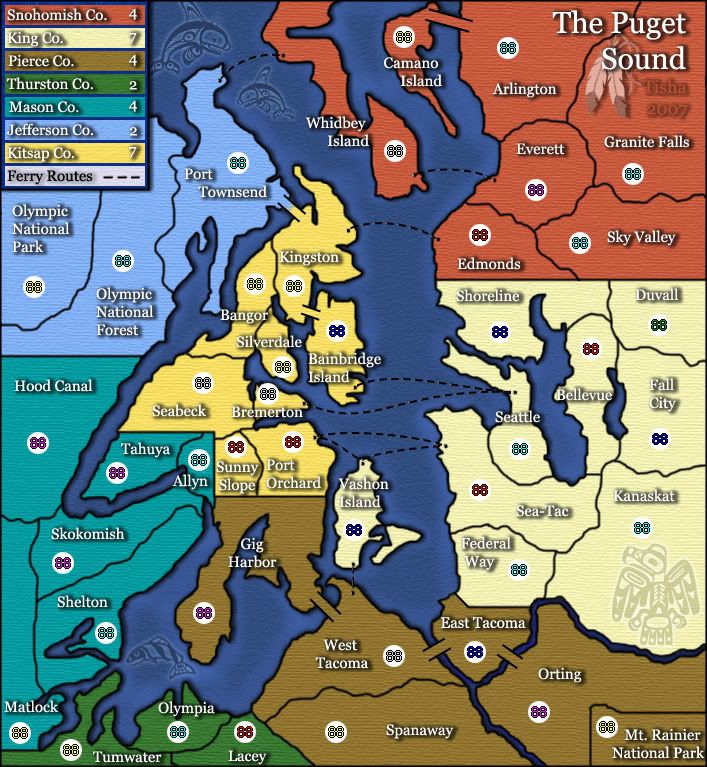
- gimil
- Posts: 8599
- Joined: Sat Mar 03, 2007 12:42 pm
- Gender: Male
- Location: United Kingdom (Scotland)
Tisha wrote:this is irritating..i USED a size 22 brush to make them..
you can see that in my screen shot..
seems like nobody gets that
i went and redid them for the third time..with the plain white from the other thread
i have them all on separate layers, but together in a group.. how do i get them all to a single layer?
incase someone feels the urge to get the magnifying glass out...
to get them to a single layer highlight all the layers and right click merge layers.
then you can do some cheeky layer styles on te go.
What do you know about map making, bitch?
Top Score:2403
natty_dread wrote:I was wrong
Top Score:2403
- reverend_kyle
- Posts: 9250
- Joined: Tue Mar 21, 2006 4:08 pm
- Location: 1000 post club
- Contact:
reverend_kyle wrote:Out of curiosity, when did the water routes get beveled.
I like.
when i added shadow to the land.. it made the rivers too dark...so i added a bit of blue over the top.. opposite of where the shadow would be..
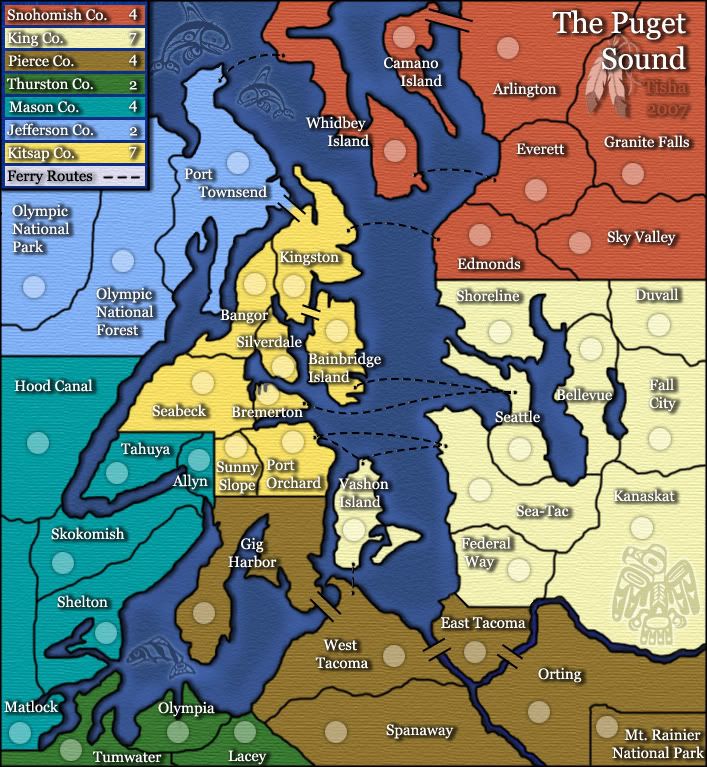
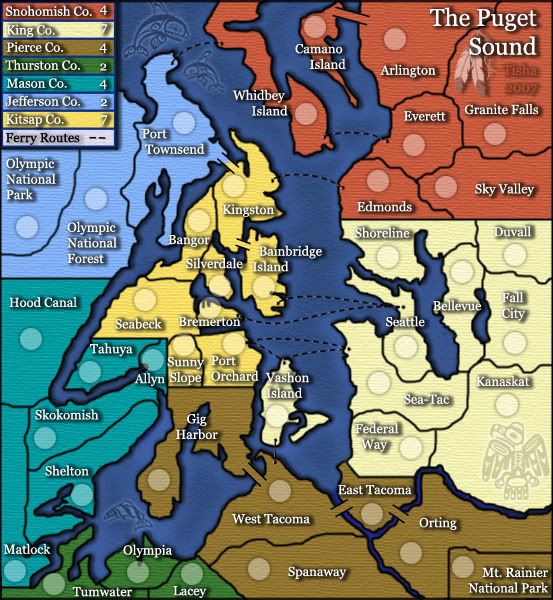
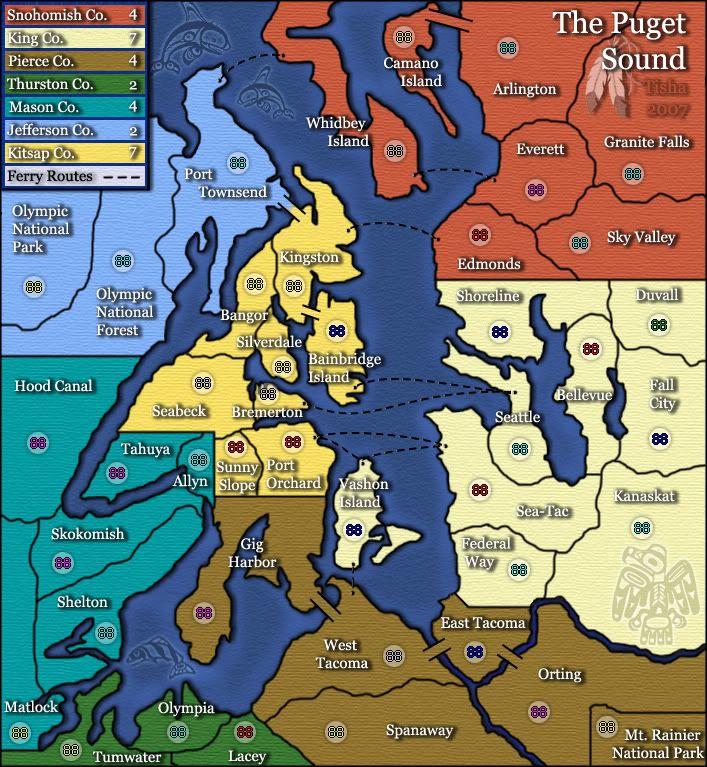
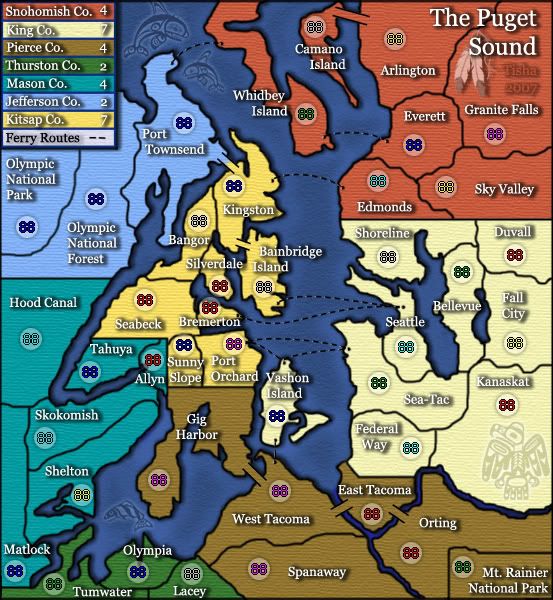
http://i29.photobucket.com/albums/c282/ ... b1ac3a.jpg large
http://i29.photobucket.com/albums/c282/ ... 82375c.jpg small
http://h1.ripway.com/Tisha1276/ThePugetSound.xml
- reverend_kyle
- Posts: 9250
- Joined: Tue Mar 21, 2006 4:08 pm
- Location: 1000 post club
- Contact:
